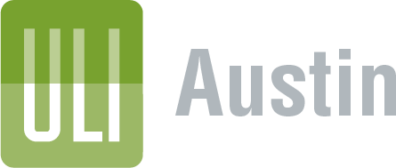Project Submission FAQs
Submission Guidelines
- ULI members and non-members can submit an application. There is no fee to submit.
- Only ONE entry form for each project may be submitted. To prevent duplicate entries, please communicate and coordinate with ALL partners to organize a single submission.
- Complete application packets must be received by June 23, 2023.
- Email your completed application packet to [email protected], with the email subject: 2023 ULI Austin Impact Awards Application. If the file is larger than 10M, email a link to the file location.
- Questions? FAQ’s or contact [email protected].
ULI will internally review submissions and will reach out to the Applicant if additional information is needed to correct errors or collect missing information.
- Must have been completed between June 1, 2021 and June 1, 2023. (If your project is not yet completed, you may be eligible for the Next Big Idea award, which is a separate application.)
- Exemplifies ULI’s mission to shape the future of the built environment for transformative impact in communities worldwide.
- Must be located in the Greater Austin Area.
- Achieves excellence through the application of industry best practices.
- Reflects high-quality planning and design.
- Achieves economic success, market acceptance and is financially sustainable.
This award goes to an upcoming project, master planning effort, redevelopment, program, policy, or ‘idea’ that will transform our industry and our community. We seek innovative ideas that can positively impact the region’s quality of life, such as improving the quality of the built environment, the way in which planning and development are conducted, construction affordability, financing or other aspects of development.
- The Next Big Idea does not have to be a project, nor is it required to be completed. (If you are submitting a completed project, the Completed Projects application may be more applicable.)
- Exemplifies ULI’s mission to shape the future of the built environment for transformative impact in communities worldwide.
- The Next Big Idea can either directly impact the Greater Austin Area OR be submitted by a firm with a presence in the Greater Austin Area that positively impacts the industry or another community.
- Achieves excellence through the application of industry best practices.
- Is financially feasible.
FAQs
Q: Is there an application fee to submit a project nomination?
A: There is no fee to submit.
Q: How do I submit more than one project?
A: Each submission may only include a single, specific project, idea, or initiative. If you would like to nominate multiple projects, ideas, or initiatives, each must be entered and submitted individually.
Q: Can projects previously submitted reapply?
A: Yes, previously submitted projects may resubmit if the project has not already won an award.
Q: When will finalists be announced? When will winners be announced?
A: Finalists will be announced in Late July. Winners will be announced on August 29 at ZACH Topfer Theatre.